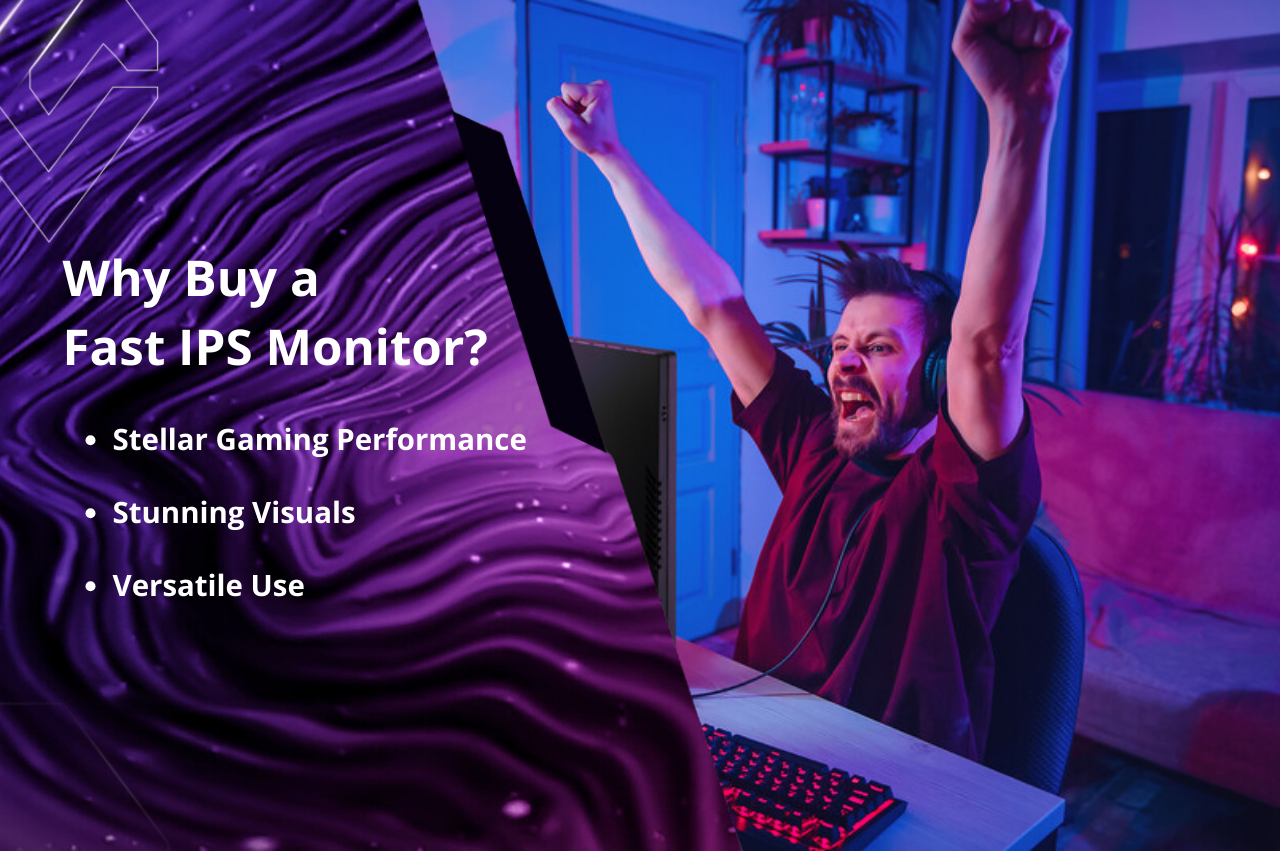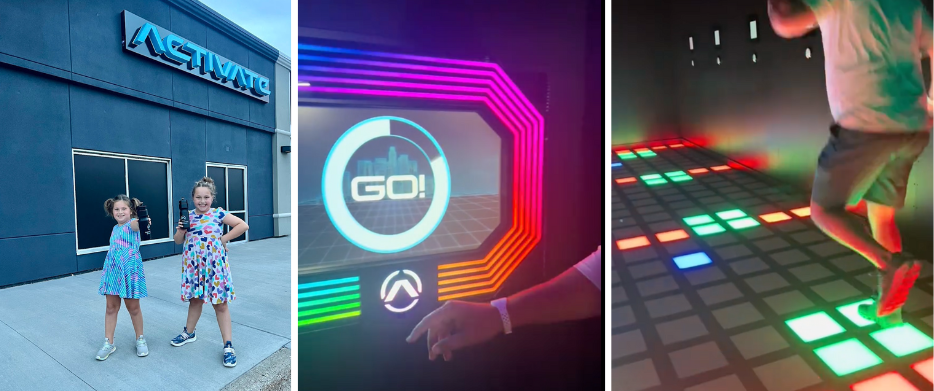Mobile gamers can elevate their play with USB-C monitors, offering seamless device connectivity for stunning visuals at home or on-the-go. The post USB-C Gaming Monitors On-the-Go: A Guide for Mobile Gamers appeared first on ViewSonic Library.
USB-C gaming monitors bring mobile gamers into a whole new era. All your mobile devices have USB-C, whether a sleek iPhone 17, an Android powerhouse tablet like the Samsung Galaxy Tab S11 Ultra, or a high-performance handheld gaming device such as the Steam Deck. They connect to USB-C gaming monitors, transforming them into proper portable gaming setups that deliver stunning visuals and immersive action.
Dive into this guide to turbocharge your mobile gaming setup. And if you’re ready for the next level, explore ViewSonic’s USB-C gaming monitor range.
Smartphones have carved out a niche for themselves in gaming, fusing portability with powerful hardware to offer gaming experiences once only possible on game consoles and PCs. But what if you could enjoy your favorite mobile games on a bigger screen, with better controls, and enhanced performance? Well, you’re in luck. By connecting a mobile device to a USB-C gaming monitor, you can transform it into a gaming powerhouse. That’s right, no more squinting at tiny screens or struggling with imprecise touch controls. And thanks to Innovations like NVIDIA GeForce NOW, we’re in an era of continuous gaming across desktop, console, and mobile platforms.
Got your attention? Good. Read on for a deep dive into the advantages and intricacies of USB-C gaming monitors. We also offer expert tips to maximize the potential of these versatile gaming setups.
Are Gaming Monitors Good for Mobile Gaming?
By seamlessly merging gaming monitors with mobile devices, we’re not just enhancing the gaming experience, we’re reshaping the very way we engage with technology. So, without further ado, let’s jump right into the practical advantages USB-C gaming monitors bring to the table.

Expanded Screen Real Estate
Let’s kick things off with the obvious. A bigger screen means a more immersive experience. Imagine a more expansive display that not only captures every detail but also broadens your gaming perspective. No more straining to spot enemies or decipher intricate maps. Everything becomes crystal clear. Now, enter the game changer: gaming monitors with USB-C ports.
Beyond enhancing visual clarity for mobile games, they offer versatility by connecting to your mobile devices with a single cable. Throw a portable USB-C gaming monitor into the mix, and suddenly you’ve got a setup that mirrors the ease of a Nintendo Switch for on-the-go gaming. And with USB-C becoming the norm, this setup is your ticket to future proofing.
Better Controls
While touch controls have improved, they can’t match the precision and comfort of physical buttons. Connecting a keyboard and mouse or controller to your smartphone boosts gaming precision and enables customization for greater accuracy and comfort. Features like Samsung’s DeX mode take this customizability further, transforming your mobile device into a mini-PC once it connects to a monitor via USB-C. This lets you browse the web, indulge in movie marathons, and edit documents on your phone, all with the familiar comfort of a PC interface.
Extended Gaming Sessions
Forget throttling down. USB-C gaming monitors don’t just boost the scale of your mobile gaming experience, they also come with powered USB-C ports to ensure your mobile device stays juiced up. Say goodbye to battery saving mode, because with these monitors you can immerse yourself in high-octane gaming sessions and tackle even the most demanding titles at their peak settings without worrying your battery will die mid-game.
What You’ll Need for the Best Mobile Gaming with a Monitor?
Embarking on this mobile gaming adventure requires the right tools. To make your journey smoother, we’ve handpicked some options for a hassle-free and reliable connection with your gaming monitor:
Compatible Mobile Device
Not every smartphone or tablet seamlessly connects to a USB-C gaming monitor, so make sure your devices have a USB-C port that’s compatible with DisplayPort Alt Mode or HDMI Alt Mode. Good examples include the aforementioned iPhone 17, Steam Deck, and the ROG Ally X.
Keyboard, Mouse, and Game Controller
Connect a high-quality Bluetooth keyboard and mouse or controller to revolutionize your control of mobile games. Keyboards, with their customizable shortcuts and macros, perfectly complement the mouse responsiveness, enhancing your overall experience with precise aiming and effortless navigation. When diving into specific game genres like racing or fighting, connecting a dedicated game controller can take the experience further. With analog joysticks and gaming-tailored button layouts, controllers help add a natural feeling to your gameplay for a more immersive experience.
Connectivity
It’s time to connect. There are a few options for connecting your mobile device to a gaming monitor, so choose the one that best suits the needs of your gaming setup:
- USB to HDMI cable: this is a popular way to connect your phone to a monitor. Simply plug one end into your phone and the other into the monitor’s HDMI port. Just make sure the cable is certified for video–out from your specific phone model.
- USB-C to USB-C: the best option is direct USB-C from mobile device to a USB-C downstream port on the monitor. Those often arrive as part of a USB hub with multiple ports to expand connectivity. With these hubs, you can effortlessly connect your mobile device as well as other accessories such as a keyboard, mouse, and headphones.
- Docking station: some phone manufacturers offer proprietary docks for tailored one-cable connectivity to displays. They usually have USB and HDMI ports to hook up your accessories with an external monitor.
- Casting devices: enable wireless screen mirroring between your mobile device and a gaming monitor. You could easily use the ViewSonic ViewShare casting kit for that. While this is a convenient option, be aware that it may introduce additional lag compared to a wired connection.

Optimizing the Gaming Experience
Once you’ve connected your phone to the gaming monitor, there are some additional steps to further optimize the experience.
Key Mapping
Head to your operating system’s settings to adjust the sensitivity of mouse and keyboard inputs for more precise control in games. Remember that setting a lower sensitivity for controllers can provide better accuracy. Tailor the experience further with a key mapping app, like Octopus. These let you customize touchscreen controls for specific games to your desired keyboard and mouse inputs. These let you customize touchscreen controls for specific games to your desired keyboard and mouse inputs.
Audio and Visual Settings
Fine-tune resolution, refresh rate, and brightness settings for your favorite games, ensuring your phone aligns with your monitor’s native resolution for optimal visuals. Additionally, tweak in-game graphic settings to maximize frame rates, which is particularly crucial for demanding 3D titles where lowering the resolution makes gameplay smoother. Finally, don’t overlook audio. Connect your headphones directly to the monitor to minimize lag for a more immersive experience.
Power Modes
Now, let’s talk about power settings, a subtle yet crucial element. Boost performance by cranking up your phone or tablet to its highest power mode and disabling any battery-saving features that might put a damper on your mobile CPU or GPU during gameplay. The same applies to handheld PCs. Stay plugged in and get power directly from the monitor during those marathon gaming sessions to sidestep any battery drain hiccups.
Final Thoughts
To sum it up, connecting your mobile device to a USB-C gaming monitor transforms your mobile gaming experience, merging convenience with a big screen. This setup not only offers a larger screen and superior controls but also extends your device battery life for a more immersive gaming experience. Even better, the advent of cloud gaming is blurring the lines between mobile and traditional gaming experiences, maximizing the potential of your mobile device to deliver high-quality, big-screen fun.
To get started on this mobile gaming journey, take a look at ViewSonic’s USB-C gaming monitors for a next-level setup. And if you’re just getting started with your gaming adventures, dive into our full guide to choosing a gaming monitor on a budget.
USB-C Portable Gaming Monitors: Frequently Asked Questions
Not all smartphones support video output via USB-C. Look for devices that support DisplayPort Alt Mode or HDMI Alt Mode, such as the iPhone 17, Steam Deck, or ROG Ally X.
A Bluetooth keyboard, mouse, and game controller can significantly enhance control and precision. These accessories allow for better responsiveness and customization, especially in competitive or fast-paced games.
Options include:
– USB-C to HDMI cable
– USB-C to USB-C cable
– Docking stations
– Casting devices (e.g., ViewSonic ViewShare)
– Wired connections are generally more stable and offer lower latency
Yes, many USB-C gaming monitors feature powered ports that can charge your device during gameplay, allowing for extended sessions without battery drain.
Adjust key mapping, audio/visual settings, and power modes. Use apps like Octopus for custom control layouts, tweak resolution and refresh rate for smoother visuals, and disable battery-saving features to maximize performance.
Wireless casting is convenient but may introduce input lag, which can affect gameplay. For precision reflex or competitive gaming, a wired connection is recommended.
The post USB-C Gaming Monitors On-the-Go: A Guide for Mobile Gamers appeared first on ViewSonic Library.