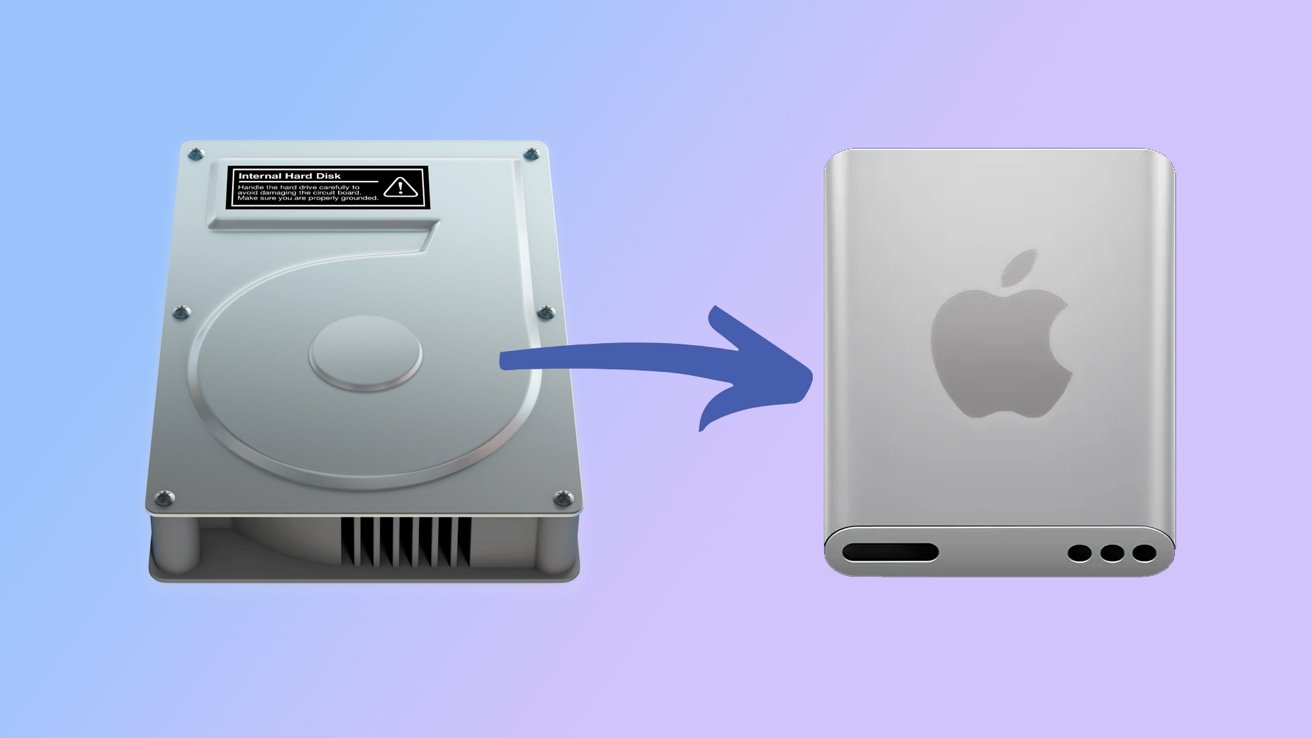One of the simplest yet most impactful performance optimizations for SQL Server is relocating the tempdb system database to a fast, dedicated disk—especially if that disk is temporary or ephemeral. This is a common practice in cloud environments and high-performance database systems where tempdb churn is high and doesn’t require persistence across reboots. In this […] The post How to Move tempdb to a Temporary Disk Drive appeared first on SQLRx.
One of the simplest yet most impactful performance optimizations for SQL Server is relocating the tempdb system database to a fast, dedicated disk—especially if that disk is temporary or ephemeral. This is a common practice in cloud environments and high-performance database systems where tempdb churn is high and doesn’t require persistence across reboots.
In this post, we’ll walk you through:
- Why you should consider moving tempdb
- When to use a temporary (ephemeral) drive
- How to safely relocate tempdb
- Things to watch out for
Why Move tempdb?
The tempdb database is heavily used by SQL Server for:
- Sorting operations
- Temporary tables and table variables
- Row versioning (e.g., for snapshot isolation)
- Index rebuilds and hash operations
Since tempdb is recreated every time SQL Server restarts, its contents don’t need to be persisted. If it resides on a slow or busy disk, this can create a performance bottleneck for the entire instance.
Benefits of Moving tempdb:
- Faster I/O operations
- Reduced contention with user databases
- Better performance in temp-heavy workloads
- May be required for disaster recovery software to work properly
When to Use a Temporary or Ephemeral Disk
In many cloud platforms (like Azure, AWS, or GCP), virtual machines come with a temporary disk (often labeled D: or /mnt). These disks offer fast, local storage but do not persist after a reboot. This makes them ideal for tempdb, as long as:
- Your SQL Server instance is configured to recreate tempdb on boot
- You automate or script the directory creation
- You monitor free space proactively
How to Move tempdb to a Temporary Disk
Here’s a safe step-by-step guide for moving tempdb to, for example, D:\SQLData\TempDB.
1. Verify Current tempdb File Locations
USE tempdb; GO EXEC sp_helpfile;
You should see something like this:
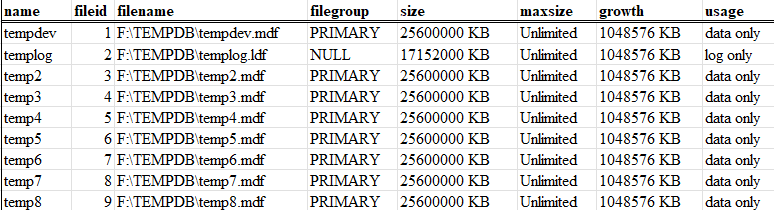
Keep this information handy, just in case things go south.
2. Prepare the New Location
Ensure the target directory (e.g., D:\TempDB) exists. Create it manually or via startup scripts if using a temporary drive. Make sure the SQL startup account has read/write access to the new directory.
3. Run ALTER DATABASE Commands to Move Tempdb
USE master; GO ALTER DATABASE tempdb MODIFY FILE (NAME = tempdev, FILENAME = 'D:\TempDB\tempdb.mdf'); GO ALTER DATABASE tempdb MODIFY FILE (NAME = templog, FILENAME = 'D:\TempDB\templog.ldf'); GO ALTER DATABASE tempdb2 MODIFY FILE (NAME = temp2, FILENAME = 'D:\TempDB\temp2.mdf'); GO ALTER DATABASE tempdb3 MODIFY FILE (NAME = temp3, FILENAME = 'D:\TempDB\temp3.mdf'); GO ALTER DATABASE tempdb4 MODIFY FILE (NAME = temp4, FILENAME = 'D:\TempDB\temp4.mdf'); GO ALTER DATABASE tempdb5 MODIFY FILE (NAME = temp5, FILENAME = 'D:\TempDB\temp5.mdf'); GO ALTER DATABASE tempdb6 MODIFY FILE (NAME = temp6, FILENAME = 'D:\TempDB\temp6.mdf'); GO ALTER DATABASE tempdb7 MODIFY FILE (NAME = temp7, FILENAME = 'D:\TempDB\temp7.mdf'); GO ALTER DATABASE tempdb8 MODIFY FILE (NAME = temp8, FILENAME = 'D:\TempDB\temp8.mdf'); GO
If you have multiple data files (common in performance-tuned systems), update them all. This current example has 8 files and a log file.
4. Windows PowerShell Script to Recreate tempdb Folder
Create a PowerShell script that runs at system startup:
# Configuration
$SQLService="SQL Server (MSSQLSERVER)"
$SQLAgentService="SQL Server Agent (MSSQLSERVER)"
$tempdbFolder="D:\TEMPDB"
# Make tempdb directory on the SSD
if (!(Test-Path -Path $tempdbFolder)) {
New-Item -ItemType Directory -Path $tempdbFolder
}
# Start the services
Start-Service $SQLService
Start-Service $SQLAgentService
We saved ours as C:\Startup\CreateTempdbFolder.ps1.
5. Create a Task Scheduler Task to Run the Tempdb Folder Powershell Script
Using Task Scheduler
- Open Task Scheduler (taskschd.msc)
- Create a new task
- General Tab:
- Name: CreateTempDBFolder
- Run with highest privileges
- Run whether user is logged in or not
- Triggers Tab:
- Add a new trigger: At startup
- Actions Tab:
- Action: Start a program
- Program/script: powershell.exe
- Add arguments:
- General Tab:
-ExecutionPolicy Bypass -File “C:\Startup\CreateTempDBFolder.ps1”
- Conditions Tab:
- Uncheck “Start the task only if the computer is on AC power” (for VMs)
- Settings Tab:
- Check “Allow task to be run on demand”
- Check “Run task as soon as possible after a scheduled start is missed”
6. Restart SQL Server
Changes won’t take effect until you restart the SQL Server service.
7. Clean Up Old Files
After restarting and confirming tempdb is using the new location, delete the old files.
Tips and Considerations
- Startup Scripts: If your temp drive is wiped on reboot, use a script or scheduled task to recreate the tempdb directory before SQL Server starts.
- Permissions: Ensure the SQL Server service account has read/write access to the new folder.
- Monitoring: Monitor tempdb usage and ensure the temporary disk has enough capacity for worst-case scenarios.
Conclusion
Moving tempdb to a temporary or dedicated disk is a low-risk, high-reward optimization for SQL Server performance. In modern deployments—especially cloud-based environments—this can lead to dramatic performance improvements with minimal effort.
Make sure to automate your directory creation and monitor disk space to keep your setup resilient across reboots. Happy moving!
The post How to Move tempdb to a Temporary Disk Drive appeared first on SQLRx.